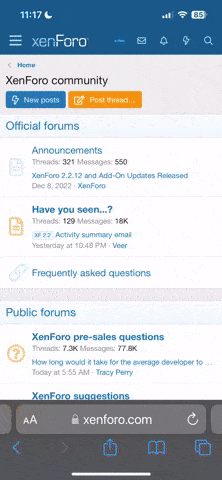markw
10 W
Hello ES,
Just got some new toys from Lyen! With new toys, new questions. CA is reporting that my 18fet is only drawing around 42a from my 20s2p RC LiPo battery. I've programmed my throttle correctly, indicator shows 99% throttle at WOT. I'm wondering what I'm doing wrong here. To help you help me, I'll provide some details.
Battery: 4x 5s Turnigy 20c LiPo, series with 12awg/4mm bullets. The two 5ah ps crimped, exit as 10awg. Connectors used for delivery are Anderson 45a PPs.
Controller: Lyen 18fet low RDS. Phase wire connectors used are 4mm bullets. Controller phase wires are 12 awg.
Motor: Phase wires are 13awg, bullet connectors. Motor is a MXUS 4t 3000w.
Battery draw from this controller should be 65a, do I have that correct?
Maybe there's something in the calibration setup that I have to adjust to have a read differently?
I can check the programming of the controller too if it helps, I'll have to set up the program.
I appreciate the help
Just got some new toys from Lyen! With new toys, new questions. CA is reporting that my 18fet is only drawing around 42a from my 20s2p RC LiPo battery. I've programmed my throttle correctly, indicator shows 99% throttle at WOT. I'm wondering what I'm doing wrong here. To help you help me, I'll provide some details.
Battery: 4x 5s Turnigy 20c LiPo, series with 12awg/4mm bullets. The two 5ah ps crimped, exit as 10awg. Connectors used for delivery are Anderson 45a PPs.
Controller: Lyen 18fet low RDS. Phase wire connectors used are 4mm bullets. Controller phase wires are 12 awg.
Motor: Phase wires are 13awg, bullet connectors. Motor is a MXUS 4t 3000w.
Battery draw from this controller should be 65a, do I have that correct?
Maybe there's something in the calibration setup that I have to adjust to have a read differently?
I can check the programming of the controller too if it helps, I'll have to set up the program.
I appreciate the help